Account transfer is available ✔️ for:
Plan: Personal, Professional
For security and technical reasons, it's not possible to change the name or email address linked to your Tresorit account because these are included in security certificates that protect your data.
If you need to switch to a new email address and have a paid individual subscription, you can use our account transfer feature to move your content to a new account.
Requirements and limitations
- You must create a new Tresorit account with your new email address before starting the transfer.
- You can only transfer content to another individual or business subscription due to storage requirements.
- If you sync content to your computer, sync paths won't carry over. You'll need to set up synchronization again on your new account.
How to transfer your account
-
Create a new account with your new email address. Select the same subscription type to ensure sufficient storage.
📝 Note: All new subscriptions start with a 14-day trial period. You won't be charged if the transfer is completed during this time.
- Log in to your old account, go to your Profile page, and click Start transfer under the Transfer account section.
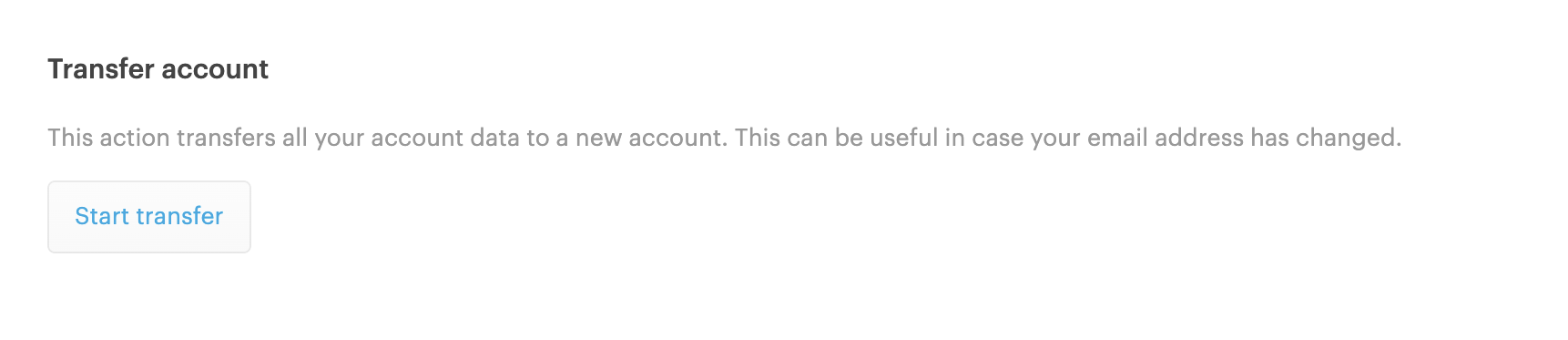
- Authenticate your old account by entering your password and clicking Next. If two-factor authentication (2FA) is enabled, enter the verification code and click Continue.
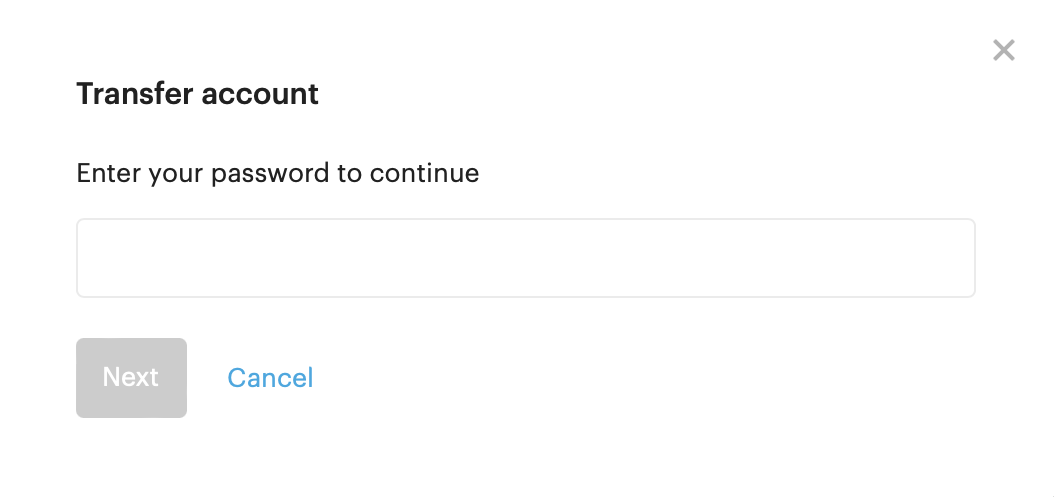
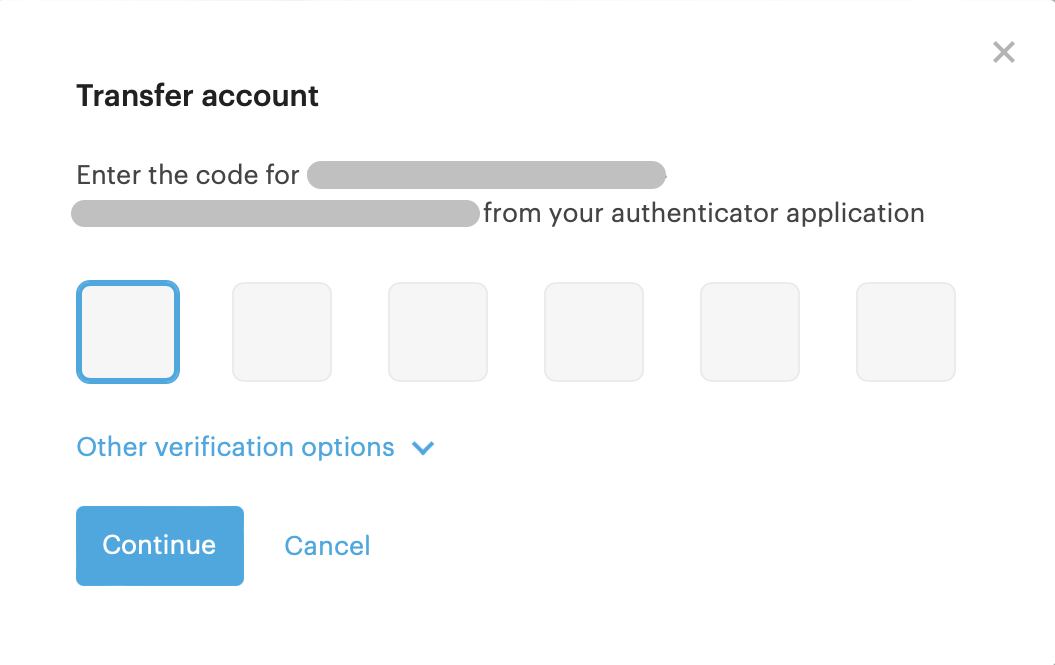
- Enter the email address and password of your new account, then click Next. Complete two-factor authentication (2FA) if it's enabled.
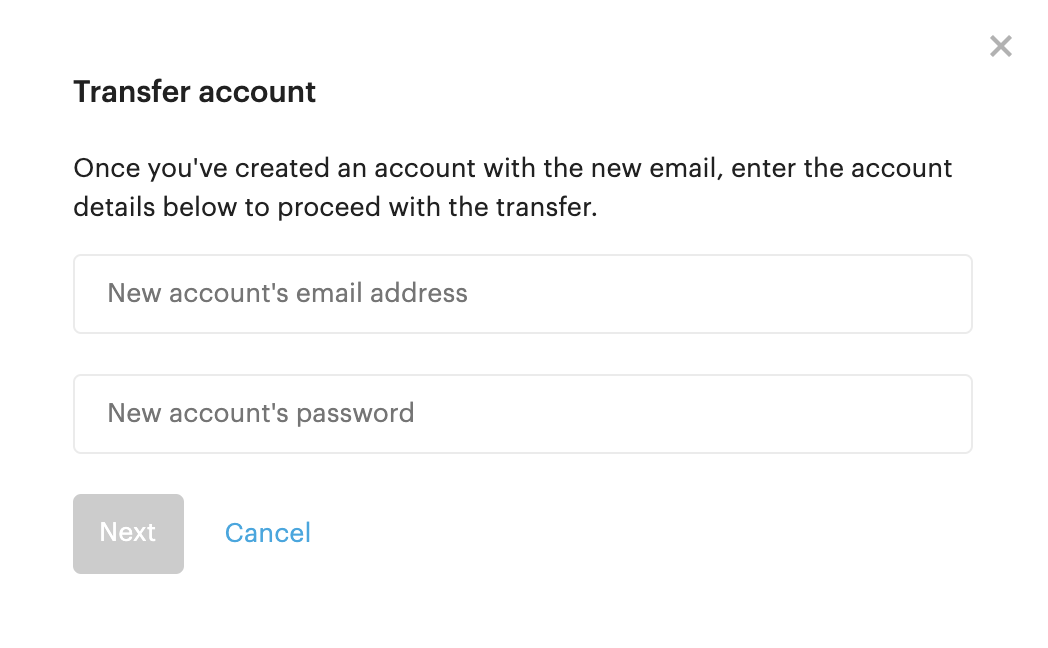
- Confirm the transfer by reviewing the source and target email addresses, then click Continue to start the process.
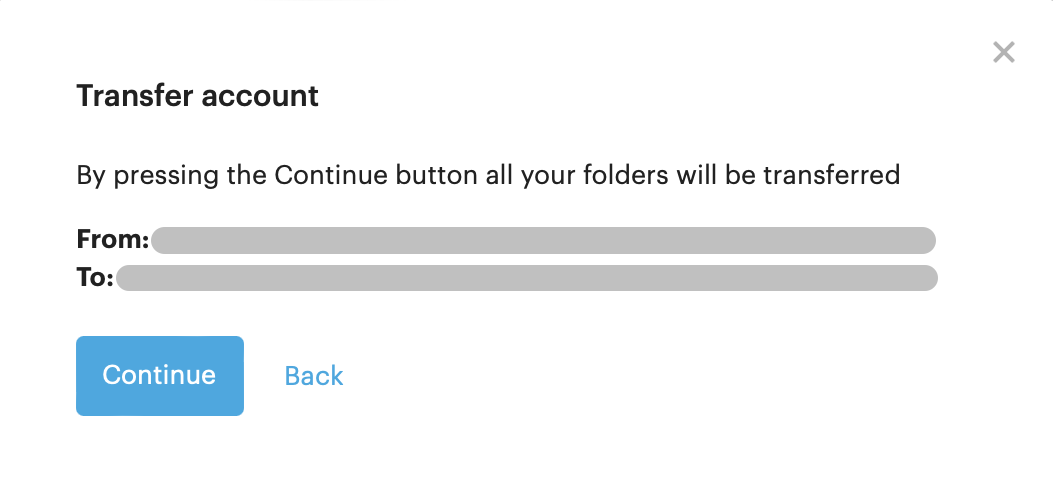
- Monitor the transfer. You can optionally revoke other devices and web sessions (your current web session will remain active).
- After the transfer, you'll see a list of folders that couldn't be moved (ones tied directly to the account). Click Done to close this window or Show not transferred folders to navigate to these folders. Manually download and upload them to your new account.
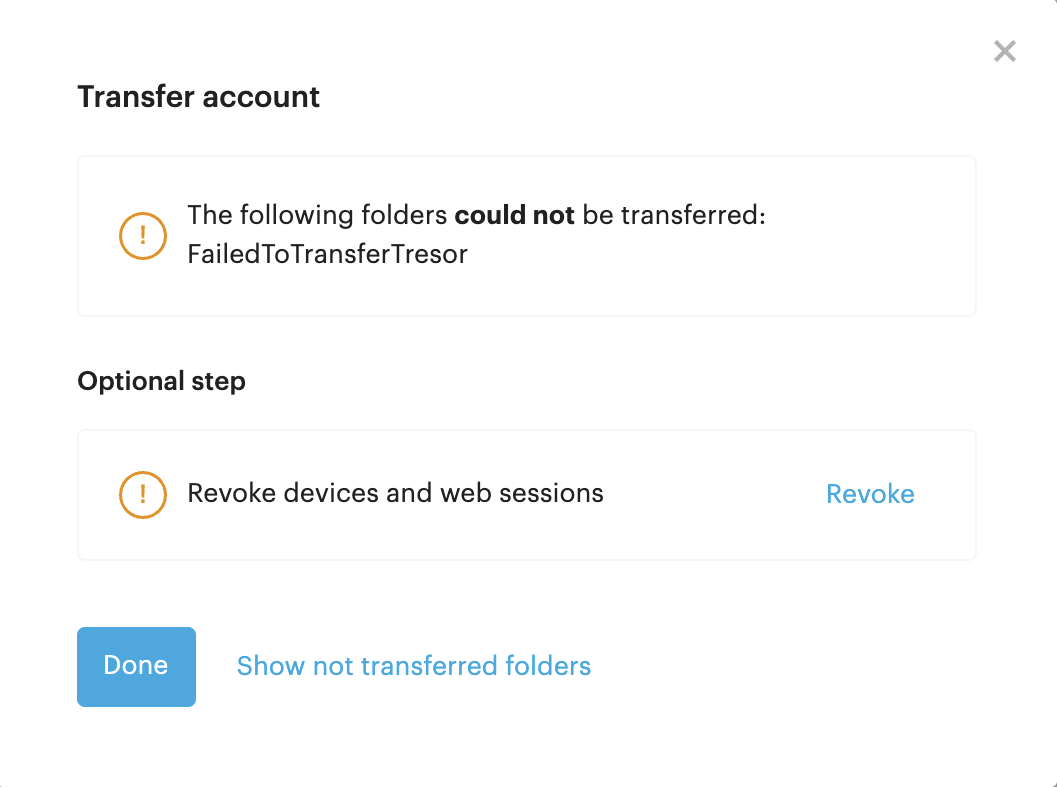
- Log in to your new account and verify that all data has been transferred successfully. Transferred folders will appear under the Transferred section, labeled with your old email address.
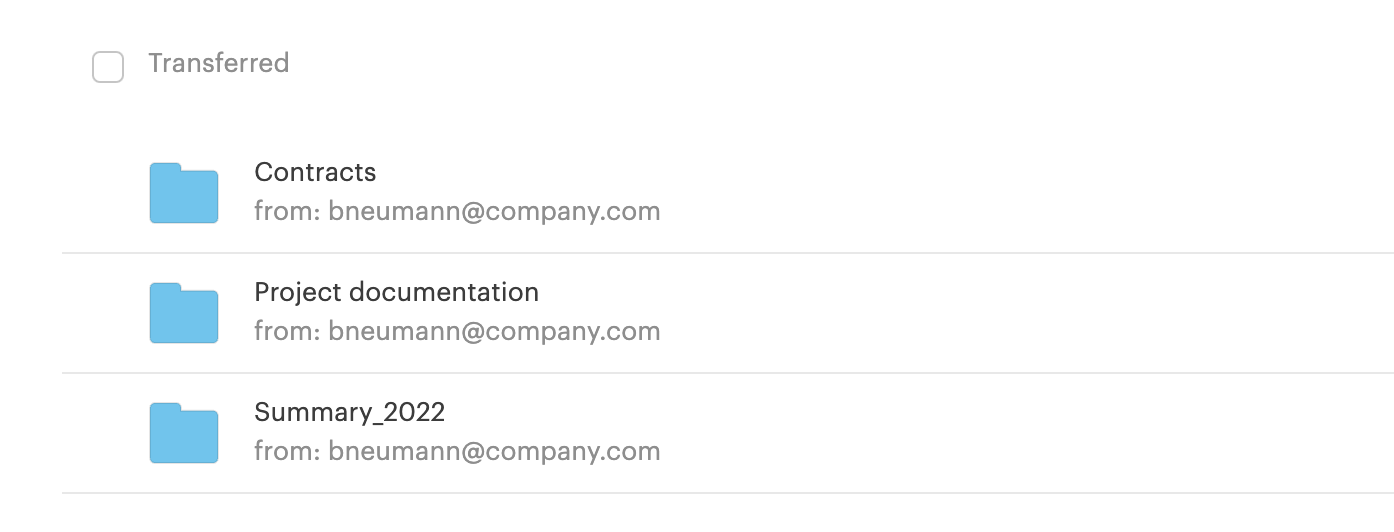
- Once everything is moved, email us at support@tresorit.com, and we'll transfer your subscription to your new account.
📝 Important: To avoid data loss, please double-check that all content has been transferred or manually downloaded and no important data is left in the old account.